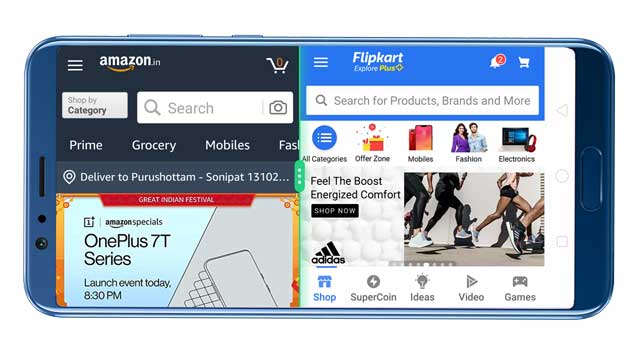This multitasking feature “split-screen” is specially designed for Pro and advanced users. Here we are going to discuss how to split-screen in android mobile. Use this feature and become a Pro mobile user.
What is split-screen in Android mobile
Split-screen the technique to break the mobile screen into two segments. You can see two windows on the screen of your phone. And you can run two applications at the same time without affecting each other.
With the help of split-screen, you can watch the video and chat simultaneously. You can do a lot more than chat and video at the same time. You can compare two websites by opening webpages in different browsers side by side.
- Realme call display settings & incoming call problem
- WiFi calling settings in Realme | How to enable VoWiFi
- Oppo A3s spare parts Display Battery motherboard price
- Worldfree4you movies download in 300mb 480p 720p 1080p 2160p & 4K
- VegaMovies: Download movies in 300mb 480p 720p 1080p 2160p & 4K
The split-screen feature comes out of the box in realme devices. This feature was first tried in Android 6 devices by Xiaomi and other smartphone brands. But split-screen is now stock android feature after Android 7.
There are four ways to enable split-screen in ColorOS 5.2 and later oppo realme devices. You can easily enable split-screen on your mobile.
How to enable split-screen in oppo realme
As we have discussed earlier, there is four authorized way to use split-screen in all ColorOS 5.2 and later devices. So let’s discuss all of them one by one.
Follow the simple steps to enable split-screen in your android mobile:
Enable split screen in settings
Settings >>App Split-screen >>turn on App Split-screen
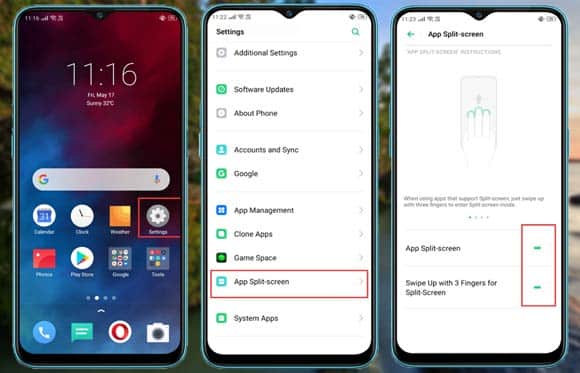
Enable Swipe up with 3 fingers option. After enabling this feature you will be able to access the split-screen feature by swipe up to three fingers together.
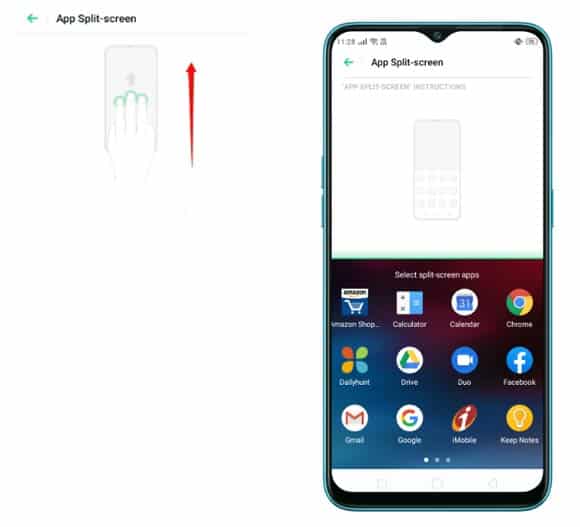
Note: Few apps don’t support split-screen and it is also unavailable at home screen. To use this you have to open any supported app and then slide up your any three fingers on the mobile screen.
With the multi-task button
You can also enter split-screen mode with the help of the multitask virtual button. Hold down the multitask button when you are in an app interface to enter the split-screen mode.
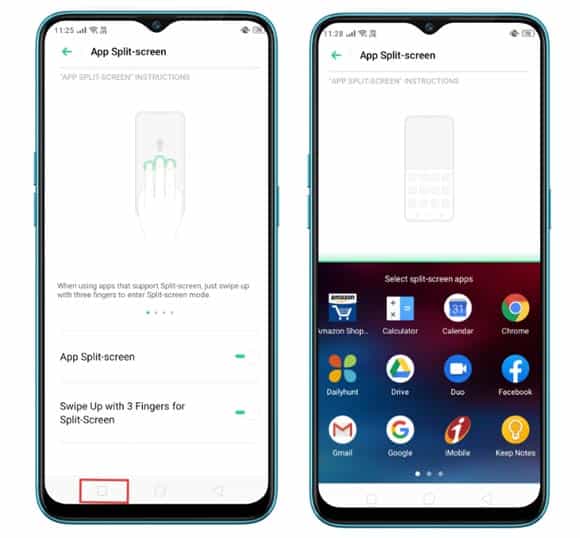
Example: If you want to open the video app and WhatsApp simultaneously then first open Video app and then long-press multitask button for about 2-3 seconds, you will automatically enter in split-screen mode.
Here select the WhatsApp application. Now both of the apps will open on mobile screen together. Now you can also use both the apps simultaneously without affecting each other.
Split-screen in the recent apps tab
You can also enter in split-screen from recent apps. To enable split-screen from recent tab just open the recent tab by pressing the multitask virtual key once.
Now select any app you want to open in split-screen and Click on the three parallel lines on the top right corner of the app. Select split-screen from there.
Now you have entered in split-screen with the selected app and select any app from the second window to open it in parallel with the first app.
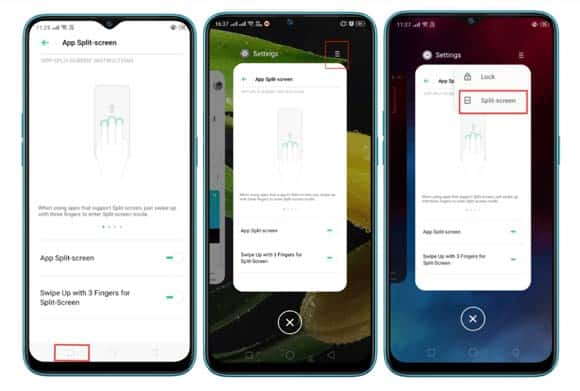
Enter with auto-notification
If you have opened any split-screen supported app in landscape mode and then you get a notification from any messaging app. You will also get an option to reply in split-screen.
Click on the split-screen, now you are able to reply in split-screen mode. You can now keep on using your previous app while replying to messages.
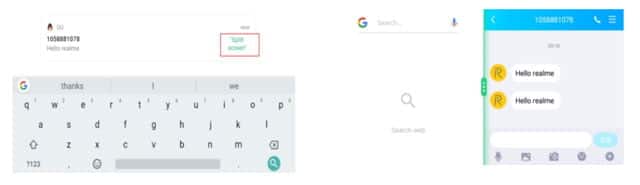
How to Quit split-screen
We hope you have enjoyed split-screen. Now its time to quit split screen. There are two ways to quit split-screen.
Just click on the back virtual key or long-press multitask button. You have all done. It’s pretty much simple.
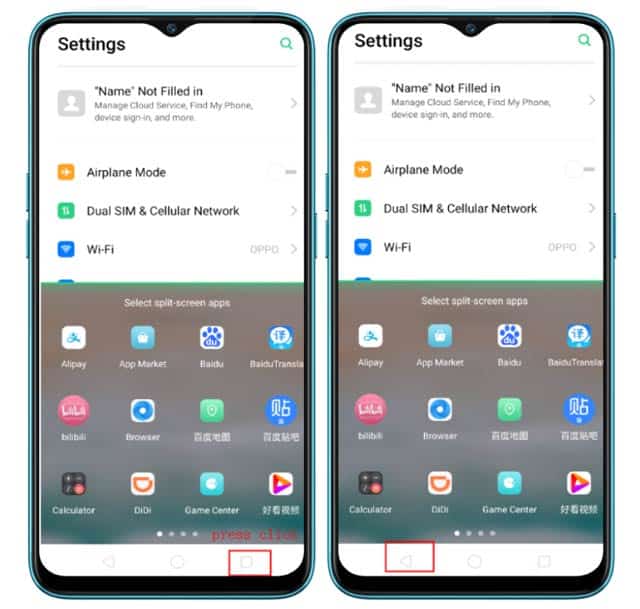
Download realme official pdf guide
[SIZE – 2.36MB]
Conclusion
We hope that you liked this post and found helpful to you. If you have any feedback or suggestions then let us know in the comment section below. You can also demand your favourite and required oppo realme related content. We will try to provide as soon as possible.
Read More Posted
ColorOS 7 Features | ColorOS 6.0.1 OTA download | Recover Deleted Files | Realme Font Style Change app | Realme Wallpapers | Realme themes | Realme Ringtones | Realme QR Code Reader | Realme Smart Scan | Hide Notch Realme | Realme screen capture